Hotmail Not Working on iPhone Safari? Try These Solutions
Hotmail, now known as Outlook.com, is a popular email service used by many iPhone users. However, there may be instances where you encounter issues accessing your Hotmail account through the Safari browser on your iPhone. If you're facing this problem, don't worry! In this blog post, we will explore some common reasons why Hotmail may not be working on iPhone Safari and provide you with solutions to get your account up and running again.
1. Check your Internet Connection:
Before troubleshooting the Hotmail issue, ensure that your iPhone is connected to a stable internet connection. A weak or unstable connection can cause difficulties in accessing web services, including Hotmail. Try connecting to a different Wi-Fi network or enable cellular data to see if the problem persists.
2. Update Safari and iOS:
Outdated software can sometimes lead to compatibility issues with web services. To ensure a smooth experience with Hotmail on Safari, make sure you are using the latest version of iOS and Safari browser. Go to "Settings" on your iPhone, tap "General," and then select "Software Update" to check for any available updates. If updates are available, install them and restart your device.
Useful Link: Hotmail.com login setup guide
3. Clear Safari Cache and Cookies:
Corrupted or outdated cache and cookies stored in Safari can interfere with the functionality of web services like Hotmail. Clearing these temporary files can often resolve issues. To clear the cache and cookies in Safari:
- Open the "Settings" app on your iPhone.
- Scroll down and tap on "Safari."
- Tap on "Clear History and Website Data."
- Confirm the action by selecting "Clear History and Data."
4. Enable JavaScript and Cookies:
Hotmail relies on JavaScript and cookies for proper functioning. Ensure that JavaScript and cookies are enabled in the Safari settings on your iPhone:
- Open the "Settings" app on your iPhone.
- Scroll down and tap on "Safari."
- Make sure "JavaScript" is enabled.
- Tap on "Advanced" and ensure that "Cookies" is set to "Always Allow" or "Allow from Websites I Visit."
5. Disable Content Blockers:
If you have content blockers or ad blockers installed in Safari, they may interfere with the functionality of Hotmail. Temporarily disable these blockers to see if it resolves the issue:
- Open the Safari app on your iPhone.
- Tap on the "Aa" icon located in the top-left corner of the address bar.
- From the dropdown menu, tap on "Website Settings."
- Disable any content blockers or ad blockers listed.
6. Use the Outlook App:
If the above solutions don't work, consider using the official Outlook app for iOS. The Outlook app provides a dedicated and optimized experience for accessing your Hotmail account on your iPhone. Download the Outlook app from the App Store, sign in with your Hotmail account credentials, and you should be able to access your emails seamlessly.
Conclusion:
Experiencing issues with Hotmail on iPhone Safari can be frustrating, but with the right troubleshooting steps, you can often resolve the problem. By checking your internet connection, updating Safari and iOS, clearing cache and cookies, enabling JavaScript and cookies, disabling content blockers, and utilizing the Outlook app, you should be able to regain access to your Hotmail account on your iPhone Safari browser. If the problem persists, contacting Hotmail Support or Apple Support can provide further assistance tailored to your specific situation.

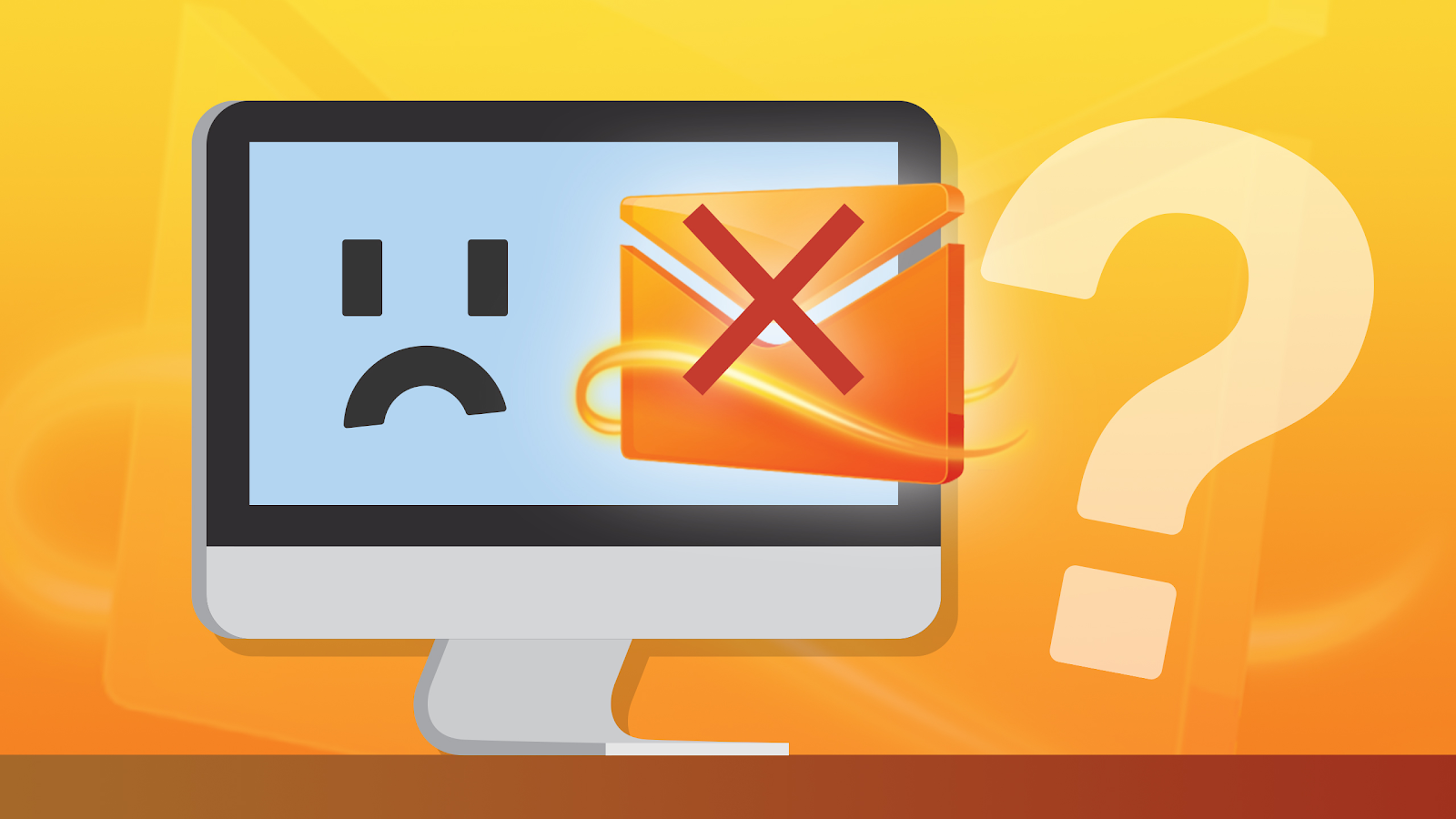
Comments
Post a Comment