Hotmail Not Working on iPhone? Here's the Solution
Hotmail, now known as Outlook.com, is a popular email service that many iPhone users rely on for their communication needs. However, there are times when you may encounter issues accessing your Hotmail account on your iPhone. In this blog post, we will explore some common reasons why Hotmail may not be working on your iPhone and provide solutions to help you resolve the problem and regain access to your emails seamlessly.
1. Incorrect Email Settings:
One of the most common reasons for Hotmail not working on an iPhone is incorrect email settings. Ensure that you have entered the correct email address and password for your Hotmail account in the Mail app settings on your iPhone. Hotmail sign in should be accurate, double-check for any typos or mistakes in the credentials.
2. Poor Internet Connection:
A weak or unstable internet connection can prevent your iPhone from connecting to the Hotmail servers. Make sure you have a stable internet connection, either through Wi-Fi or cellular data. You can test your connection by accessing other websites or apps on your iPhone.
3. Outdated iOS Version:
If your iPhone is running on an outdated iOS version, it may cause compatibility issues with the Hotmail service. Check for any available software updates by going to "Settings" > "General" > "Software Update." If an update is available, download and install it to ensure your device is up to date.
4. Server Issues or Maintenance:
At times, Hotmail may experience server issues or undergo maintenance, which can temporarily disrupt its service. Verify if Hotmail is facing any known service disruptions by visiting the Microsoft Office Service Status page or checking for official announcements regarding server maintenance. If this is the case, you may need to wait until the issue is resolved.
5. Authentication Problems:
Sometimes, Hotmail may require additional authentication measures, such as two-factor authentication (2FA). If you have 2FA enabled for your Hotmail account, ensure you are entering the correct verification code when prompted. If you are not receiving the code, double-check your phone number or alternative email address associated with your Hotmail account.
6. Email Sync Issues:
If you are experiencing problems with syncing your Hotmail emails on your iPhone, try disabling and re-enabling the email sync option. Go to "Settings" > "Mail" > "Accounts," select your Hotmail account, and toggle the switch next to "Mail" to turn off email syncing. Wait for a few seconds and then toggle the switch back on to re-enable email syncing.
7. Remove and Re-add Hotmail Account:
If all else fails, removing and re-adding your Hotmail account on your iPhone can often resolve any underlying issues. To do this, go to "Settings" > "Mail" > "Accounts," select your Hotmail account, and choose the option to remove the account. Afterward, add your Hotmail account again by selecting "Add Account" and following the prompts.
Conclusion:
Encountering issues with accessing Hotmail on your iPhone can be frustrating, but by following the solutions outlined above, you can often resolve the problem and regain seamless access to your emails. Ensure that your email settings are correct, check your internet connection, keep your iPhone's software up to date, and be aware of any server issues or maintenance activities. By troubleshooting the issue step by step, you can enjoy a smooth Hotmail experience on your iPhone once again.
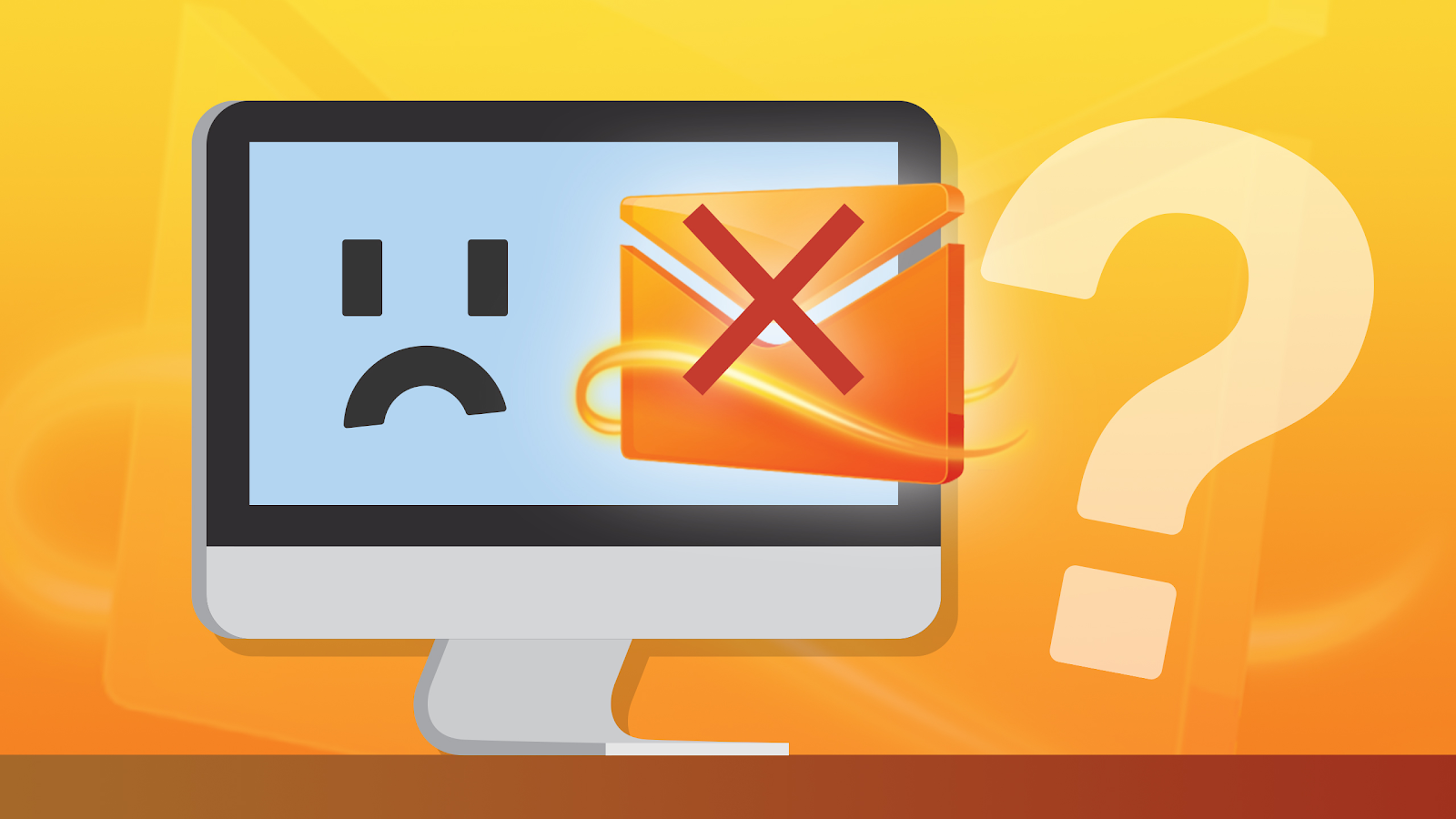
Comments
Post a Comment